The CRM system is designed to streamline the quote creation process by generating quotes from RFQs uploaded by the BD team. After ensuring data accuracy and matching, an approval process is triggered. Once approved, quotes are seamlessly shared with customers. Purchase orders are processed using OCR for data extraction and cross-referenced with system records. Any discrepancies are highlighted, and once the PO is matched, then syncing the quote with opportunity. Orders will be created against the PO received from the customer, order will be used to monitor and track the status of the order and SO will be generated in SAP, against the order in salesforce. Once the customer receives all the parts, the order will be closed with the status set to “Delivered”.
Overview
Industry: Trade (Sales Process)
Challenges
- The team relied on excel spreadsheets to complete sales.
- Manual assignment of leads thus leads were getting missed.
- Difficult track the Leads status.
- Multiple junk leads with duplicates getting captured.
- Potential and non potential data are in the same sheet.
- Excel were used to keep track of inventory
- Time consuming to identify the available inventory.
- No automated system to maintain the status of the various opportunity and the opportunity line item units.
- Inventory manages in the SAP platform.
- Quotes were created manually and shared with customers.
- There is no way to track sales representative performance.
- No real-time reports or dashboards.
Solution
- Lead Management modules enable users to capture leads from the website, email, and live chat and manage them in a single system.
- Leads are managed in a single system to prevent duplication and allow users to work on assigned leads.
- Potential leads are converted into accounts with opportunities, while non-potential leads are reworked by the sales team.
- The system integrates with SAP to push customer and product data.
- Users can add new products or upload a list of materials, which creates new opportunities and adds materials to existing opportunities.
- Opportunities are managed and tracked with different statuses.
- The system includes functionality to export lists of materials to a CSV file for further use.
- Users can update line items to reduce the effort required for editing and updating.
- Sample request functionality is available for sending requests for samples to the team.
- Quotes are created based on the selected product and price book in the system and shared with customers for tracking and negotiation.
- An order functionality is available to track and maintain material schedules.
- Sales orders are created in SAP with required details from Salesforce.
- Reporting and dashboards provide real-time information and visibility into lead capture and sales for sales representatives and supervisors.
- Activity management is configured to gather various communication information at the lead, account, and opportunity levels.
Add Parts Functionality
- To add a new List of Parts (Product), click on the Add Parts button.
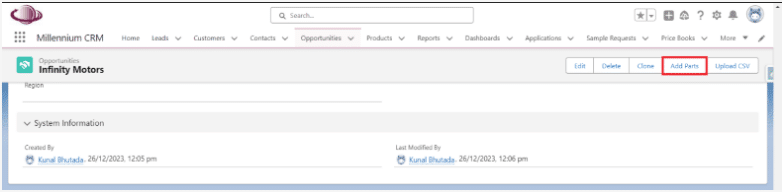
2 . Once clicked on the Add Parts button, choose or select the required products from the given list.
3 . Choose or select the list of products and click the Next button.
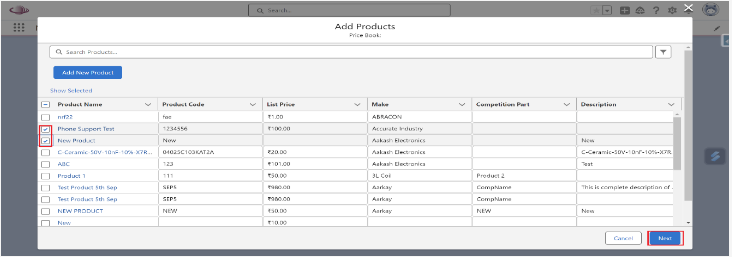
4. After clicking on the Next button, fill in the required details.
- Annual Quantity
- Resell Price

Product Upload Functionality
- To upload a list of parts directly to the Parts object, users can use the Upload CSV button to upload the data in the object.
- The CSV file should contain the correct product information.
- To upload Part (Product) list, click on the Parts dropdown button
– Upload CSV button Click on the Upload CSV button.
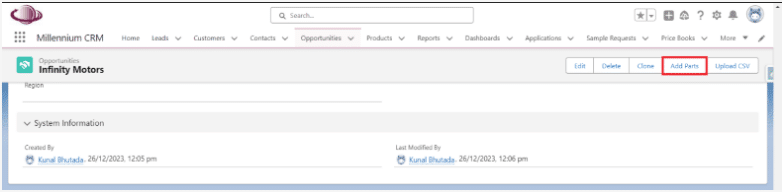
4 . To upload the CSV file, click on the Click here button to download the CSV format.
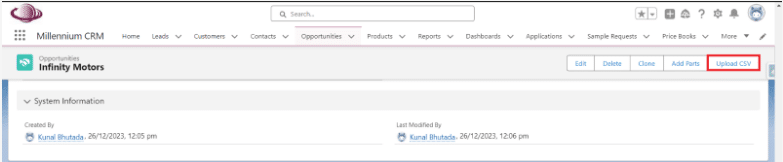
4. After clicking on the Next button, fill in the required details.
- Annual Quantity
- Resell Price
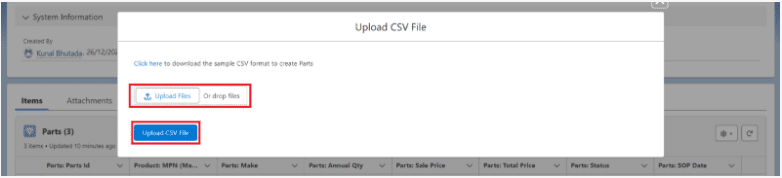
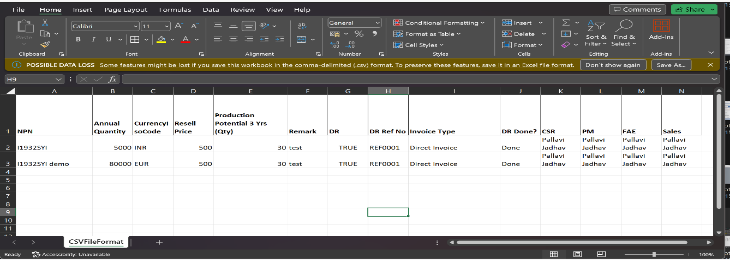
5 . To upload the CSV file, click on the Upload File button, selecting the required file, and clicking Upload CSV.
6 . After the file is uploaded, the system will perform a verification to determine whether the products exist in the system. If they are found to be present, then the list will be added to the Part object.
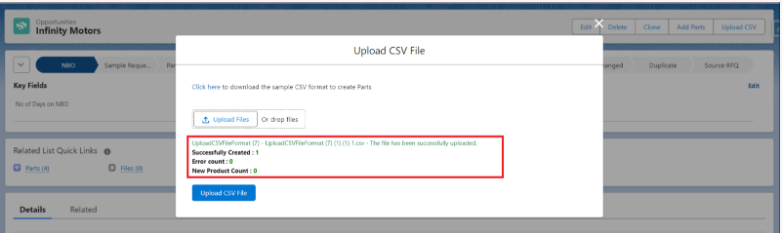
Sample Request functionality
- Once the Part record is created in the system, all the details will be captured, as shown in the image below.
- When a customer requests for the sample parts for the R & D purpose or for manufacturing and testing the parts , then requests for sample parts will be raised in the salesforce.
- Click on the Edit button.

4. After clicking on the Edit button, a screen will appear to fill required details.
5 . Invoice Type: –
– Paid Invoice > Customer will pay for sample parts.
– Direct Invoice > Customer will pay for sample parts and the GST amount will also be included.
– Zero Invoice > Customer will not pay for sample parts.
6 . Required fields: –
CSR
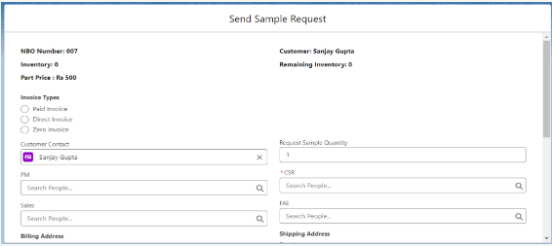
7 . Once all the required fields are captured, Click on the Send Sample Request button.
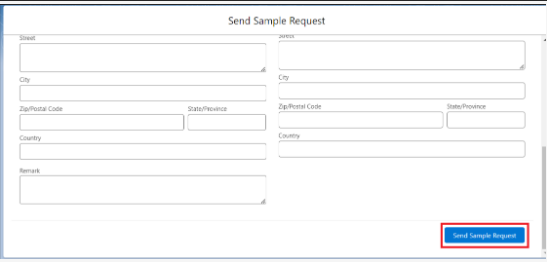
Export CSV Functionality
- To Export the Parts list with the details.
- Click on the Export Parts button.
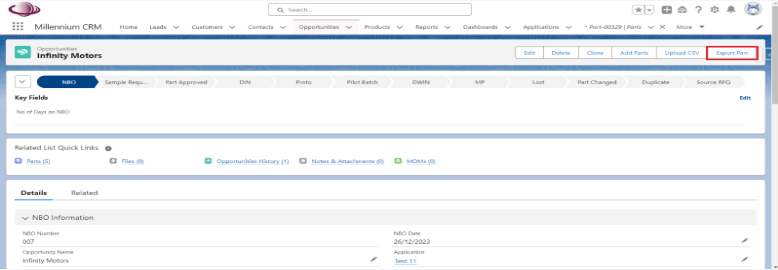
3 . Once the export button is clicked, File will get downloaded in the system.
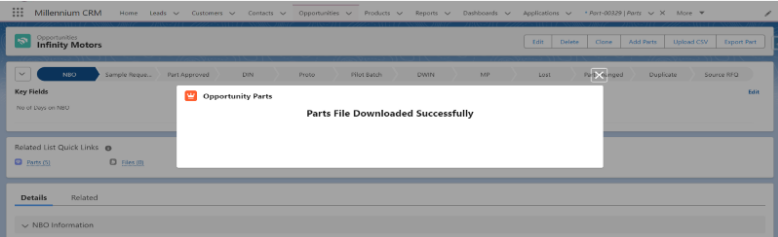
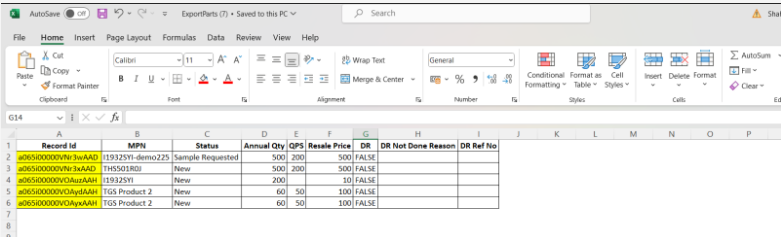
Result
- Easy accessibility to lead data to faster turnaround time to customers.
- Provides a 360°-degree view of the customer journey for better management.
- Informed decision-making on marketing tools based on visibility into the number of leads and conversions via each source.
- Reduction in sales cycle time.
- Reduction in the manual efforts of the sales team or the system users.
- Single screen for whole information (SAP Integration)




