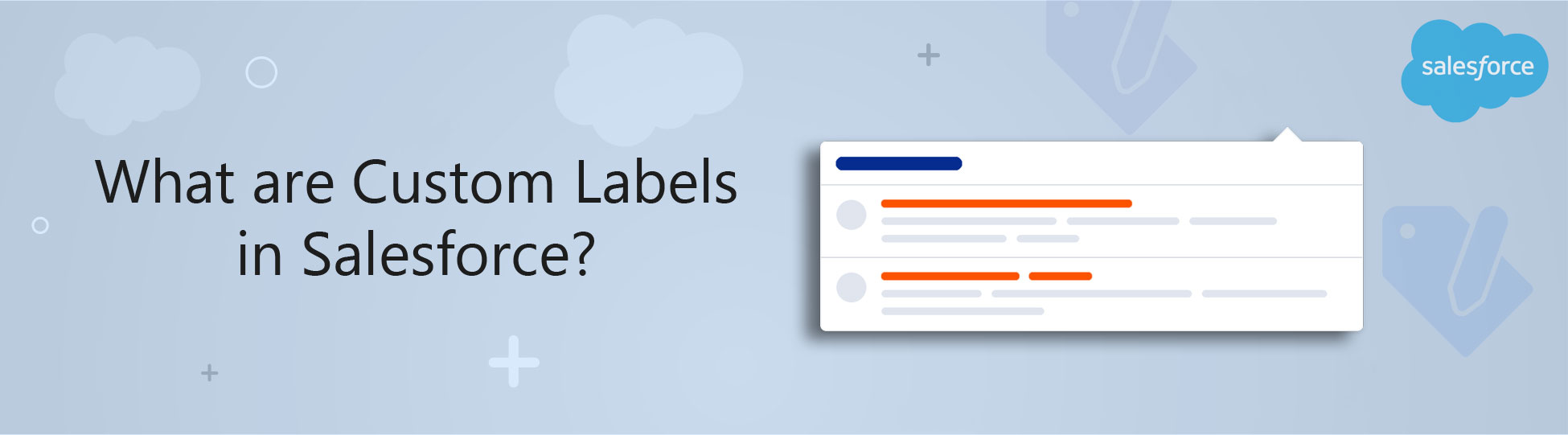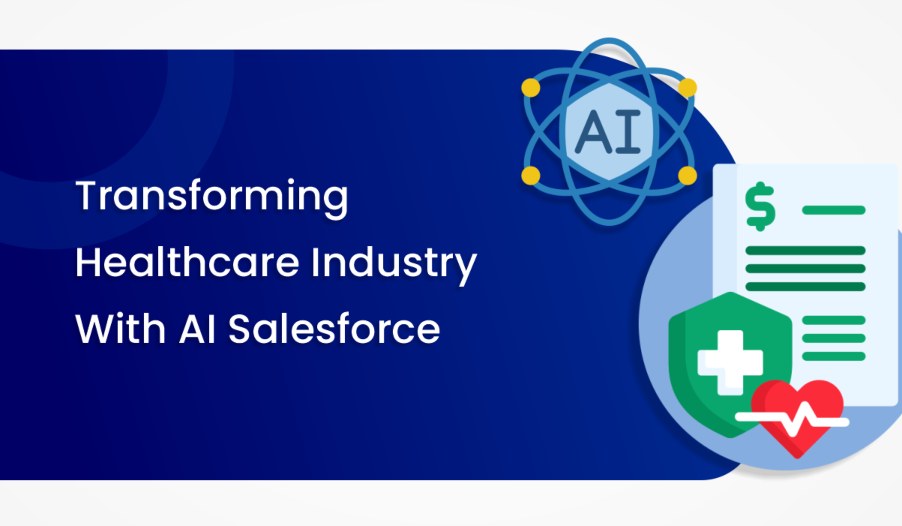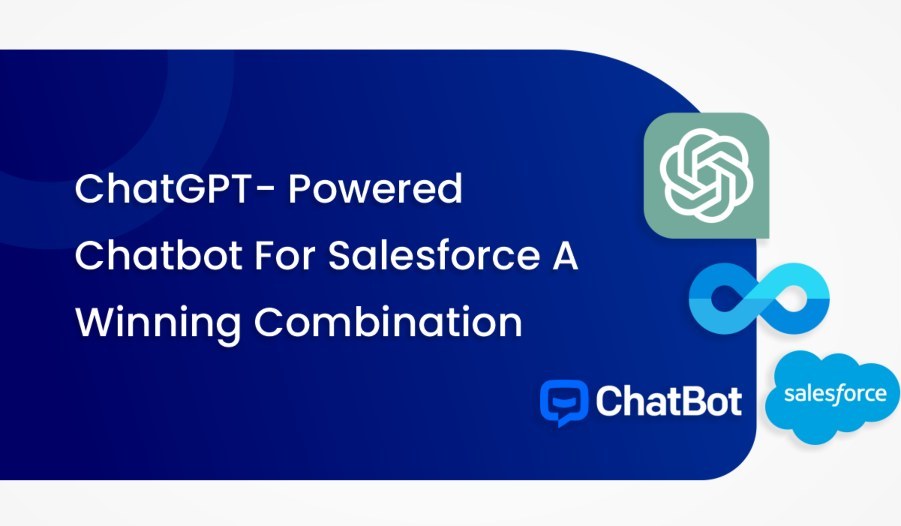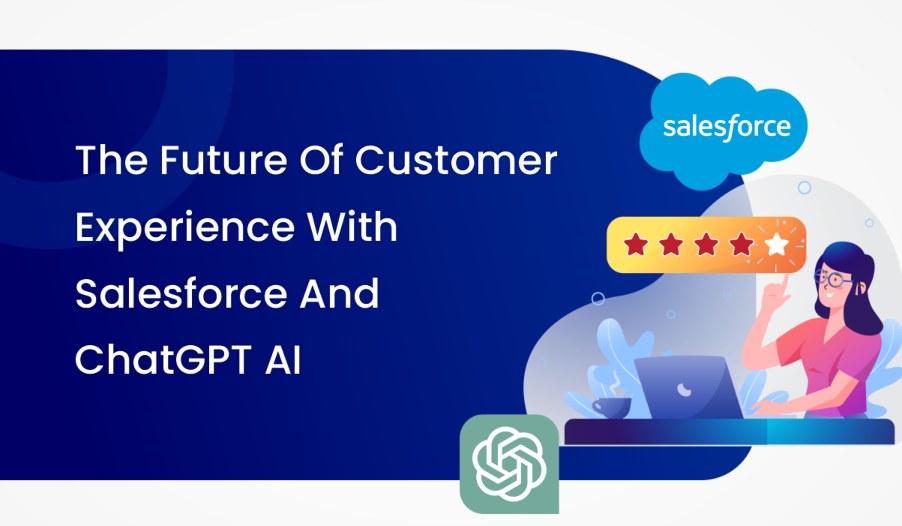Salesforce is one of the greatest platforms for managing customer relationships and Management Solutions to bring out the successful business requirements from the end-users under one roof. Salesforce act as the integrated platform for letting the power to all the concerned departments present inside the enterprise that includes commerce and marketing activities which get combined in the form of service to get delivered to the customers.
Why business are opting for custom labels?
There are thousands of businesses running across the world and enjoying the success of the company’s with the immense growth due to the Salesforce custom platform. The ecosystem has contributed a lot to the improvement in the quality in every sector and has changed the standards of the people and Lifestyle by creating opportunities and collaborating with the communities.
Custom labels
The custom labels in Salesforce can be defined as the labels that are used by Salesforce developers for the creation of multilingual applications for the Representation of the information automatically in the native language of the end-users. Custom label Salesforce all the best we to work with the customized text values which can be used by accessing them from the apex classes, lightning pages, or the Visualforce pages.
We can easily translate the values into any type of language Salesforce supports with the assistance of custom labels in Salesforce. Custom label Salesforce is available in both the formats that are the lightning experience and Salesforce classic. Enterprise, professional, performance, and other unlimited editions are some of the required additions and user permissions concerning the custom labels in Salesforce.
The custom label Salesforce also according to the user permissions needed such as a customized application for the task associated with the deletion or editing of the customized labels. These labels are also used for the creation of overriding the particular transaction and this is one of the permissions required for managing the translation for viewing the configuration along with the setup and even the cases of Designing in the form of the translator. One can easily work with the creation of about 5000 custom labels in Salesforce for the organization that can carry around 1,000 characters in terms of length.
More about the Custom Labels
Practicing the custom labels in Salesforce we need to access the menu known as set up and go about entering the custom labels in the box provided named as quick find box followed by the selection of custom labels.
The need of adding the custom labels in Salesforce to one of the applications relies on the type of user interface you are handling. For retrieving extend formation on the given syntax you can follow the developer guides associated with the usage of Apex, Visualforce, or even the aura components.
The Lightning web components are required for the process of importing a label with the usage of the particular Syntax as- @salesforce/label/namespace.Label_name. One can also take advantage of The Lightning app builder component for the usage of labels in attributes using the political expression for including a label in the application package.
There are definite custom labels associated with the process of creating and editing the labels and the responsible for referencing the labels from the apex classes, lightning pages, Visualforce pages, or the lightning components for the preparation of the multilingual application. You can also go for translating the customized labels in Salesforce for the determination of the text being displayed for the value of the label whenever there is a prompt for the translation of the language on behalf of the user.
The creation of the custom label in Salesforce
There are numbers of steps that need to be followed for the creation of the custom label out of which the very first step is to click on setup followed by build which is again followed by the creation and we finally get the custom label menu.
After you have successfully arrived at the custom label menu, you need to click on the label named the new custom label for the creation of the new label. The next term guides us to use the new custom label for entering the description of the label along with the mentioning of the categories such as what type of tax you want to enter in that particular field depending upon the filter criteria at the time of the creation of the list values of the custom label.
You can also go for marking the component as protected and other associated values which can be used for the Representation at the time of leaving the customized values and calling them upon in Apex on lightning pages.
The custom labels and sales force also helpful in referring to the custom text values that are often used from the apex classes are the lightning components for supporting the multilingual features present in the particular application. These labels help support any type of modification or translation associated with the text values into another language been supported by the platform of Salesforce.
Nowadays the Salesforce administrators and Developers are utilizing the custom labels in Salesforce for providing the efficient experience associated with the class using that of the first application in the native language of the end-users.
There are only three ways of utilizing the cells for special pages out of which one is the Visualforce page, the second is Apex class and the last is JavaScript. Free to remember that there are some of the editing attributes inside the custom labels which we do not have to install since there is no lotion of considering inside the managed package.
How to go about the creation of the translations?
In case there is a need to create a translation we need to open the custom_label followed by completing the process of clicking the new and the translations menu. Under the new translation menu, we have to choose the language according to our requirement and go for fill in the text that you desire to display and finally click on the Save button.
One thing you have to keep in mind that the translation workbench should be kept abled and the Salesforce org should contain some enabled language. In case there is a need to select the language and after selecting it, it’s called upon with the usage of the language code in Association with the custom label in Apex or lightning page for showing the text being provided in the custom label translation text.
Editing the custom labels in Salesforce
If there is any to create and edit custom labels in Salesforce, we can go ahead with the creation by referencing from the apex classes, lightning pages, Visualforce pages, or even the lightning web components.
Again, we can address the required additions which are available in both the platforms including lightning experience and Salesforce classic.
The user permissions needed are related to the manage translation where we can create and over at the portable translation and go about the view in the configuration along with the setup. For the creation and editing of the custom labels in Salesforce, some steps need to be followed.
1. First of all we need to go to the setup menu which is provided in the quick find box and make the selection of the custom labels.
2. After we have completed the process of creating the label we need to click on a new custom label and in case of Editing it, we can utilize the edit button that is provided next to the custom label.
3. The next step we can prepare the short description field by entering the easily recognizable term for the identification of the particular custom label in Salesforce. Then we have to use the description for merging the fields.
4. In case you are about to create a custom label we need to provide the name of the field and go about entering the name that is used by the custom label. Also, we need to keep in mind that these values are used in Apex and lightning web components for reference. One caution we have to consider while naming the custom label.
5. There are some specific rules for allotting the names which we need to follow suggest the name should only contain alphanumeric characters and should begin with the letter containing no spaces or double underscores. We can select the protected component for marking the custom label as protected.
6. For the recognition of the categories need to enter the text for categorizing the label and select the filter criteria where the number of characters is 255 in the category textbox. The maximum limit of the characters to be entered in the value textbox is up to 2000 characters.
Finally, we can save the label after making all the changes.
Takeaways
These custom labels in Salesforce enable the developers for the creation of multilingual Applications by providing the automatic ecosystem of presenting the information by working with the text values which can easily be accessed from the lightning components or the apex classes.
We have covered all the working procedures along with the user permissions associated with the custom label Salesforce. You should not forget to check out the other functions of custom labels like that of lightning web components.